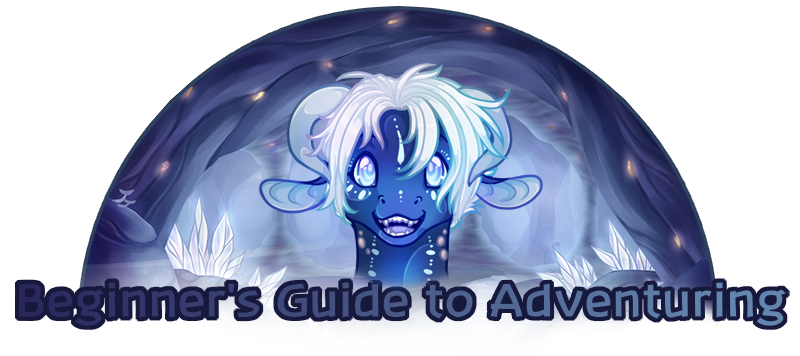When making an adventure, it’s important to frequently test to make sure that everything behaves like you want it to. To do this, you click on the ‘Test Adventure’ link in the sidebar. This takes you to a special embark page that’s only visible to you. This updates in real time, so if you have a command that should be masked or an encounter that should be triggering that isn’t, you can go back into your adventure and fix it, and a refresh of the page will make those changes reflect in the test adventure.
Once you are satisfied that everything is working and are ready to let other Mycena Cave players play your adventure, you can publish it by clicking on the ‘Publish Adventure’ link in the sidebar. This will take you to a page where you can click ‘publish’ to make your adventure go live. The Adventure system will automatically scan your adventure to make sure there are no errors, and will alert you if there are.
An adventure ready to be published
An adventure showing an error that needs to be resolved before publishing
Once your adventure is published, you can go back and make changes. Much like the creation of the adventure, these changes will not reflect until the adventure is published again. Changes to an existing adventure have three types:
- A patch is a change that just fixes typos and other errors in the text, but does not touch the mechanics
- A minor change is comprised of small bugfixes and other changes that do not break old adventures
A major change is large structural changes, additions or removals that may potentially break old adventures.[/u;]
These changes will be automatically applied to all new adventures, but in the case where a player is in the middle of an adventure that’s updated, they can choose to continue with the old version or update to the new one.

Careful!
When an update to an adventure is pushed, you should put in a description of what you changed. This will make it so that players in a previous version can decide whether or not they want to update.
KerricClosing an AdventureIf you decide that you no longer want adventurers to embark on your adventure, you can close it by clicking on the ‘Close Adventure’ button in the sidebar. Any adventurers already embarked can continue, but it will not be possible to start it anymore. It is possible to restore a closed adventure at any time
If your adventure has not yet been published, it is possible to delete it from the Close Adventure menu as well.