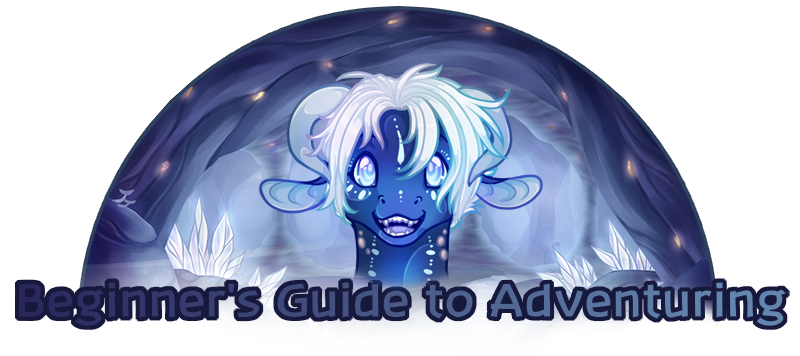This can be thought of as the ‘control panel’ of your adventure, allowing you to create and manage nodes, commands, and encounters.
A node is a way to categorize related commands, similar to putting them into a folder. Only the commands within a node can be accessed from within that node. So, if your adventure has a sword in one node and a wand in another, while the adventurers are in the node with the sword, they will not be able to interact with the wand and vice versa.
Nodes can be categorized however you want. If your adventure takes place in a house, you might have the nodes be separate rooms. Or if your adventure takes place over several days, you might have each day be its own node. However, all adventures must have a minimum of one node, which is automatically created with the adventure.
Commands are what separate adventures from regular roleplays. Each command has two parts to it: the forum post that is generated when the command and the invisible part that changes the adventure. Each command creates an option in the dropdown, and as such, what allows the adventurer to influence the path of the adventure.
Encounters can be thought of as sub-nodes, focused on one specific event or occurrence. This can be anything from an urgent situation that adventurers need to respond to, or the act of picking up an item, or a puzzle that the players need to solve. Encounters are used to separate a small section of your adventure away from the larger whole.
In order to create new nodes, commands, and encounters, you simply need to type something into the corresponding textbox and press enter. Creating a new node and pressing enter automatically creates textboxes for new commands and encounters in that node. Newly created nodes, commands, and encounters will appear in a green box. This means that they aren’t fully committed to the adventure, and will disappear if you click away from the page.
It’s also possible to click and drag commands and encounters to move them to different nodes. Newly created elements will stay green, whereas previously committed elements will turn blue. Much like with creating new commands, these changes are not committed yet and will disappear if the page reloads.
In order to commit the new and changed elements, click save at the bottom of the page. This will turn the boxes grey and add the new elements to the sidebar, making them fully part of the adventure.
 |
|